Last updated on April 9th, 2025 at 09:18 pm
Installing the ChatGPT app on your Mac is a simple way to have instant access to one of the most powerful AI tools right on your desktop. Whether you’re looking to boost productivity or just explore new possibilities, having the app on your Mac can make your experience smoother and more convenient. In this guide, we’ll show you exactly how to download and install ChatGPT on your Mac step by step!
Step 1: Check System Requirements
Before you start the installation process, make sure your Mac is running a version of macOS 14.0 or later to support the app.
If you’re unsure about your macOS version, click the Apple logo at the top left of your screen, then select About This Mac. You’ll see your macOS version listed there.
Step 2: Download ChatGPT for Mac
To download the ChatGPT app for Mac, follow these easy steps:
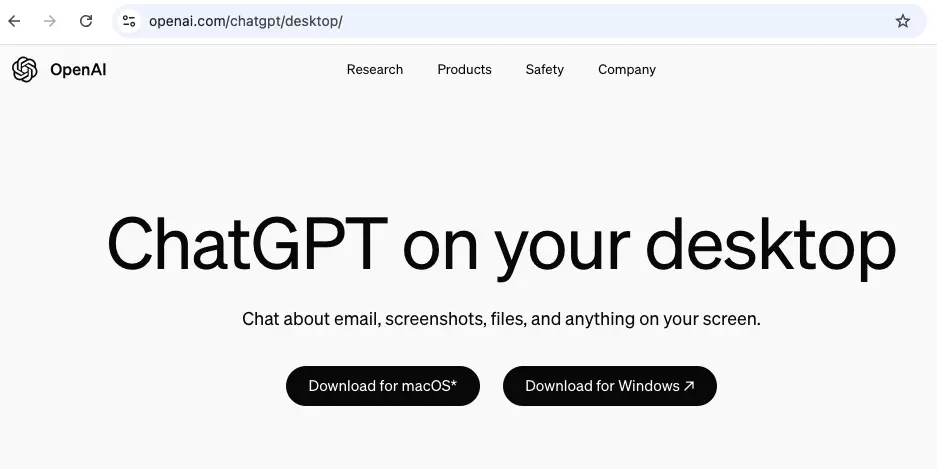
- Open Safari (or any browser): Launch your preferred web browser, such as Safari, Chrome, or Firefox.
- Go to the OpenAI’s ChatGPT download page: Head over to the official download page for ChatGPT desktop app at https://openai.com/chatgpt/desktop/.
- Find the Mac App: Once on the ChatGPT desktop page, look for the “Download for macOS” button.
- Click to Download: Click on the Download for macOS button. This will download a
.dmgfile, which is the installation package for macOS.
Step 3: Install the ChatGPT App
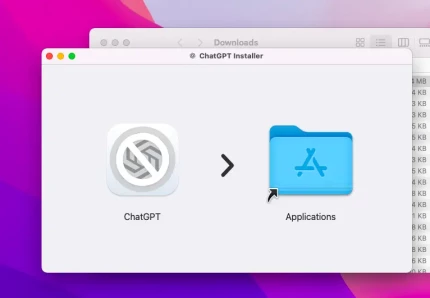
Once the download is complete, follow these steps to install the app on your Mac:
- Open the
.dmgFile: Go to your Downloads folder and double-click the ChatGPT.dmgfile. This will open a new window showing the ChatGPT app icon. - Drag the App to Applications: To install, simply drag the ChatGPT app icon into your Applications folder. This will move the app to your Mac’s applications directory.
- Eject the Disk Image: After the app is copied over, you can eject the disk image by dragging it to the trash or using the eject button next to the disk image in Finder.
Step 4: Open ChatGPT on Mac

Now that you’ve installed the app, let’s launch it!
- Go to Applications: Open the Applications folder on your Mac (you can easily access it by pressing
Cmd + Shift + Ain Finder). - Find ChatGPT: Locate the ChatGPT app in the list and double-click to open it.
- Grant Permissions: The first time you launch the app, macOS might ask if you’re sure you want to open it since it’s downloaded from the web. Just click Open to proceed.
Step 5: Log In or Sign Up
Once the app is open, you’ll be prompted to log into your Google or OpenAI account. If you already have an account, just enter your login credentials (email and password). If you don’t have an account yet, you can easily sign up using your email address.
Step 6: Start Using ChatGPT on Your Mac!
That’s it! You’ve successfully downloaded and installed ChatGPT on your Mac. Now you can start chatting, asking questions, and exploring all the features right from the app on your desktop. It’s that easy!
Optional: Add ChatGPT to Your Dock for Easy Access
For quick access, you can add the ChatGPT app to your Mac’s Dock:
- Open the Applications folder.
- Right-click on the ChatGPT app and select Options > Keep in Dock.
Now, the app will always be ready to launch with just one click!
Troubleshooting Tips
If you run into any issues during installation, don’t worry. Here are a few things to check:
- App Won’t Open: If the app doesn’t open after installation, try restarting your Mac and launching it again.
- Security Warning: macOS may block apps from unidentified developers. If you get a warning, go to System Preferences > Security & Privacy and click Open Anyway next to the ChatGPT app.
- App Crashes: Make sure your macOS is up to date. Sometimes, running the latest version of macOS resolves unexpected issues.